DT3 Viewer Features
Extensive Navigational Tools & Scrolling
The current page reference and caret position are shown at the bottom right of the screen. Page Up and Page Down keys advance one screen at a time. The Home and End keys take you to the first or last page of the report. The GoTo PAGE pop-up panel lets you jump to any page. The bouncing elevator Scroll Bar moves you quickly through the report. A drag & drop screen splitter holds column headings while you scroll through the report.
Searching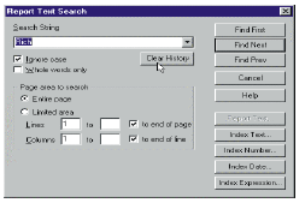
Selecting the Search icon opens the Report Text Search pop-up panel. Enter the search string or range criteria. The search finishes almost as fast as pressing the Find button, no matter how large the report. The line in which the search string is found is highlighted in blue, the search string is circled in red. Next and Previous item search icons help you jump through the report. DeskTop remembers each search criteria so searches may be recalled without having to re-key.
User Defined Properties
The user may select the font style, size and color, and toggle the Green Bar overlay on or off. The Column Rearrangement feature lets the user change the column order when it is handy to have an alternate view of the report. COPY icon copies selected data (Box, Line, Stream or Page Select) to the clipboard to Paste into other PC applications. Icon toolbar is customizable.
Full Page Report Viewing
A standard report page 132 characters wide can be viewed on a typical screen because the display width is a function of the user’s selection of window and font size, independent of the application that produced the report. Longer line lengths — up to 3000 characters – can be viewed if you have enough monitor real estate! A sliding elevator bar provides horizontal and vertical scrolling within the report viewing window.
Open Multiple Reports
Any number of reports may be opened simultaneously or the same report may be opened multiple times, (i.e., compare page 47 data to page 1305 data). Windows may be sized, minimized, maximized, cascaded, or tiled for record or page comparisons.
Extraction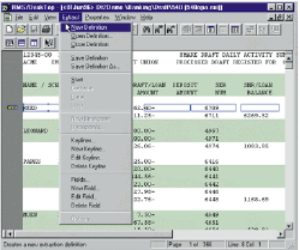
A built-in data Extraction (Data Mining) engine lets you extract data from any report in the Repository and format the result into the 33 most popular PC file formats, including XLS and HTML. Extraction definitions are easily created as you click and drag over fields. Ad hoc extractions created this way may be further mined in the DT window, saved or discarded. Definitions may be saved and recalled to make the creation of successive reports easy. In addition, Extraction definitions can be included in the DT Importer instructions for automatically producing index tables.
Automatic Index Tables 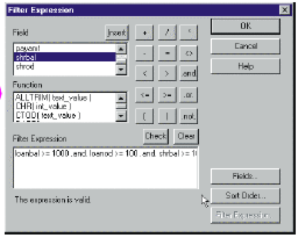
Index Tables provide viewing and searching flexibility and performance. They can be created automatically from import definition instructions. View a table by clicking on the TABLE icon. Then, when you double click on an index table cell you are instantly hyper- linked to that record in the report view.
Multiple index tables may be created for a single report. The tables can be data mined through the Filter Expression pop- up. They can be printed, Saved or exported fully parsed into other applications such as Excel, etc.
Annotation Manager
DT3’s visual annotation tools makes it easy to draw attention to specific report contents, jump quickly between points of interest and even affix notes to a page. Choose from fifteen different highlight colors, easily navigate existing annotations using the integrated Annotation Manager or control who is able to view and edit annotations using the integrated annotation security. “STICKY NOTE”, like annotations, can be created and “pasted” on the report page. Notes can be publicly or privately viewed. Each note lists the author and is time stamped. The Annotation Manager lists all notes for a report and hyper-links the user to a selected note listing.
Exporting And Reformatting
Reports and tables may be exported, fully parsed, to other PC applications with File “Save As”. Multiple reports may be selected in a single export operation. Thirty-three popular PC file formats are supported. These include: .xls, .wk4, .txt, .dbf, .htm & .fxd . . .
Forms Overlay
Do you work with pre-printed forms? RMS DT3’s Form Overlay support allows to you to view your report data on-screen just like the final output would appear. Invoices, statements, purchase orders, routing tickets, verification receipts and other business forms can be viewed with the data as it was originally produced. The built-in image processing capabilities make it easy to perform fine-tuning adjustments such as image rotation and brightness/contrast adjustments. No massive .PDF files, no expensive image-capture processes. It’s simple to use, simple to setup and powerfully effective.
Sophisticated Printing Control
While DT3 greatly reduces the need for hardcopy output, you may still need to occasionally print a report. DT3’s powerful printing engine allows you to generate hardcopy of not only the report data, but also index table spreadsheets, annotations or forms overlay imagery as well. It offers the unique ability to bypass Windows printer drivers and feed line-mode data directly to printers, allowing you to take full advantage of high-speed line-mode printers. Logical Printers provide precise control over report printing, including top/left margins, exact font pitch, and exact line spacing. Each logical printer saves Windows printer device specific settings. This allows precise registration for aligning report data on preprinted forms. Also, logical printers provide for character mode type printers typically used with multi-part forms. This is done so native print speeds for the printer can be attained.